Expiry dates form part of the security controls for managing access to the Claims Portal account.
As an Administrator, you are responsible for managing the expiry dates for your organisation’s Users.
To ensure your organisation’s continuing use of the Claims Portal, please ensure that all active Users on your account have an appropriate expiry date set in the future. To check the expiry date of your Users:
Step 1 – Log in to the Administration Console as an Administrator and click on the ‘Users’ option from the Administrative console menu:

Step 2 - On the next screen, click ‘Search User’. If required, you can filter users by their status (All, Active and Enabled Users, Active but Disabled or Not Active and Disabled Users) using the ‘User Status’ drop-down menu:
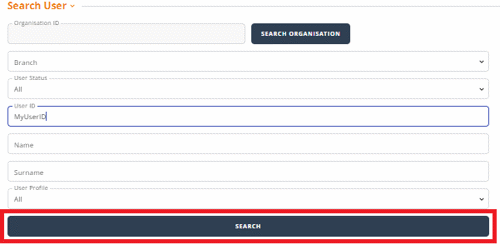
Step 3 - To check the expiry date ‘Select’ the User:
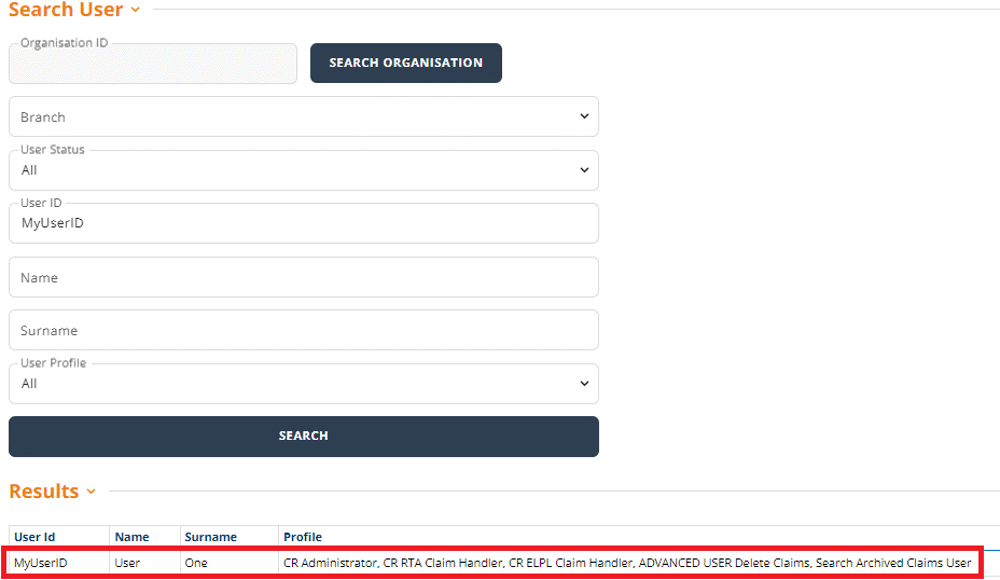
On the next screen, the expiry date is displayed:
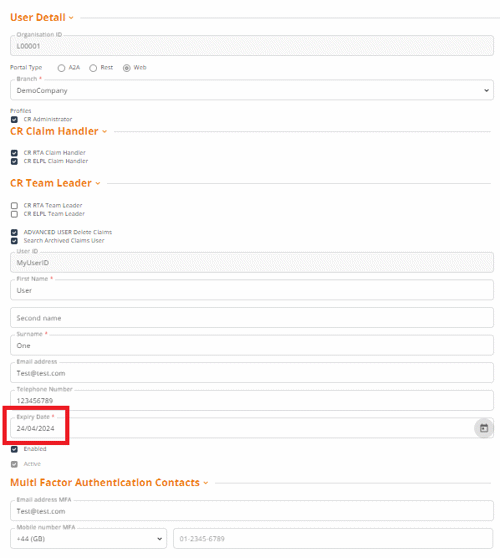
Step 4 - If the expiry date is appropriate click on ‘Back’ button which will take you back to Step 2, where you can search for Users to check the expiry date.
If the expiry date needs updating, click on ‘Edit’. On the next screen, click on the expiry date itself to bring up a calendar for you to select the new expiry date, month and year. Once the new expiry date has been selected click on ‘Confirm’ to accept the changes:
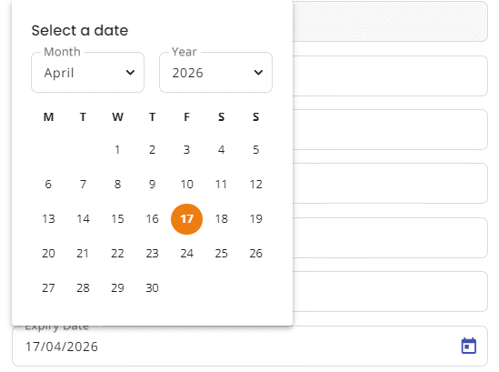
Step 5 - On the next screen, you will receive confirmation that the operation has completed and your operation has been logged for audit purposes. Click ‘Back’ which will take you back to Step 2 where you can search for Users to check the expiry date.

