On the My Organisation display, you can see what details Claims Portal have stored for your organisation.
- Organisation ID
- The code assigned to your organisation. You need to keep a note of this, in case you need to contact the Helpdesk.
- The code assigned to your organisation. You need to keep a note of this, in case you need to contact the Helpdesk.
- Organisation Name
- If your organisation has changed its name, you need to request a change using the ‘Change organisation name’ form available here.
- If your organisation has changed its name, you need to request a change using the ‘Change organisation name’ form available here.
- Organisation Type
- CR = Claimant Representative; Litigant in Person
- COMP = Compensator / Insurer / Third Party Administrator / Delegated Authority
- Address details
- You can maintain these details
- You can maintain these details
- Telephone / Fax number
- You can maintain these details
- You can maintain these details
- Email address
- You can maintain your email address. It should be a generic email address for your organisation, such as info@company.co.uk
- You can maintain your email address. It should be a generic email address for your organisation, such as info@company.co.uk
- Enabled
- Unticking this will mark the organisation as disabled.
- Unticking this will mark the organisation as disabled.
- RTA Enabled
- Tick 'RTA enabled' if your organisation is enabled for RTA claims.
- Tick 'RTA enabled' if your organisation is enabled for RTA claims.
- EL/PL Enabled
- This is ticked if your organisation is enabled for EL/PL claims.
- This is ticked if your organisation is enabled for EL/PL claims.
- User agreement status, Date of the user agreement, User agreement signed by
- For information only.
Use the ‘Edit’ button to change the details. Press ‘Confirm’ to update the details. You will see a message that your changes have been successfully made and logged for audit purposes.
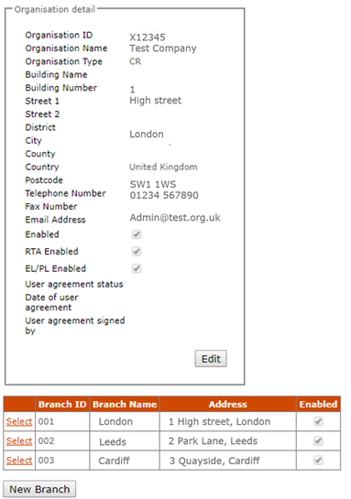
Branch details
The Organisation Details screen also lists the branches in your organisation. You can add new branches and amend the details of existing ones.
Note that branches cannot be deleted.
Update branch details
You can edit the branch details by pressing ‘Select’.
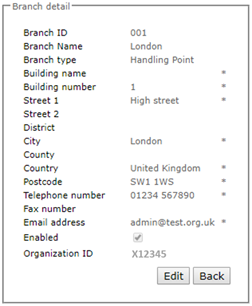
Press the ‘Edit’ button to edit the details, apart from the Branch ID and Branch type.
Once you have finished making your changes click the ‘Confirm’ button.
Create a new branch
To add a new branch, press the ‘New Branch’ button.
You will be brought to a blank branch details form to complete. The Branch ID will be automatically assigned. You will have to enter all the mandatory fields, indicated with a *. If the branch does not have its own telephone number or email address, please use the same details as for the organisation.
Compensators have two branch types of ‘Central Point’ or ‘Handling Point’. There can only be one branch of type’ Central Point’, and it will always be branch ‘001’. An error message will generate if you attempt to create more than one enabled branch type of ‘Central Point’.
The Central point is the branch into which all Claim Notification Forms are received. Claims can be handled from here. Additional branches can be created are referred to as Handling points, to which claims can be assigned.
Claimant Representatives only have the option to select a branch type of ‘Handling Point’.
See the section about Branches for more information.
It would help if you considered how to name your branches so that they remain appropriate over the long term.
When you have finished setting up your new branch click the ‘Confirm’ button. You will see a message that your changes have been successfully made and have been logged for audit purposes. You will see your newly created branch in the list of your organisation’s branches.
